IntelliSensor
Installation Guide
Installing a hub correctly is very important to ensure it is able to operate without interruption from the day to day activities in a high traffic work environment. The hub should be installed in such a way as to not be effected by the day to day activities at a business.
In This Guide
Support
To ensure you are always covered for support when things go wrong it is imperative to following this guide when installing equipment. Careless installation of equipment will not be covered by warranty or support.
Installation
To install a hub a WiFi network and access to mains power is required. Make sure you have the WiFi credentials if required before commencing an install. It is always recommend to use a secured WiFI network instead of a public or open network. Hubs should be installed in a low traffic area so they are not accidentally switched off and the power cable cannot accidentally be unplugged. If the hub does not have power or network then none of the sensors will be able to upload their readings to the cloud and you won't have access to live temperature monitoring.
To connect a Hub to a Wi-Fi network you will need an Android device with the IntelliSensor app installed avaialble from the Google Play Store
Once an appropriate installation location has been found, the following should be followed:
- Power on the hub by connecting the power cable to the hub and to the mains power. The hub requires 5V DC power so it can also be powered by a USB port.
- The light on the hub should flash orange. This means it needs WiFi credentials to connect to a network.
- On your Android device open your Wi-Fi settings and connect to the IntelliSensor network
- Then open the IntelliSensor app and tap the Setup Hub button then tap the Connect button on the next screen
-
You can then enter the WiFi credentials for the network it will connect to. You can choose to enter a network name manually if you
are setting it up offsite.
Note: network credentials are case sensitive.
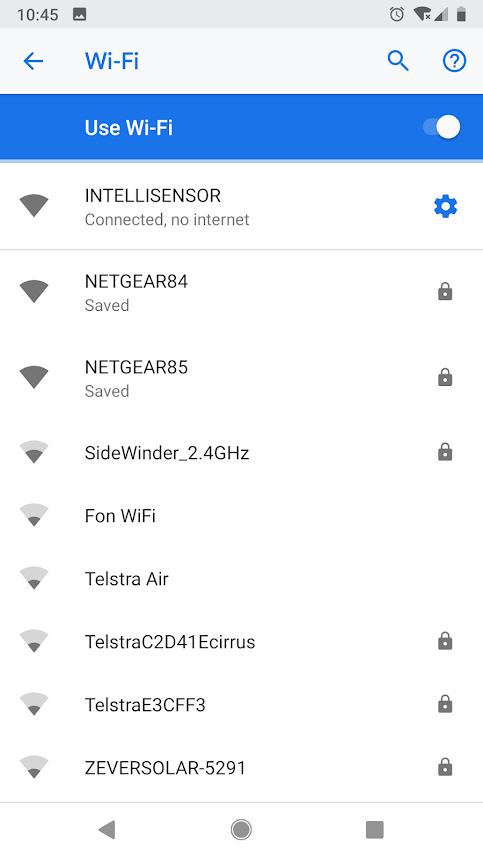
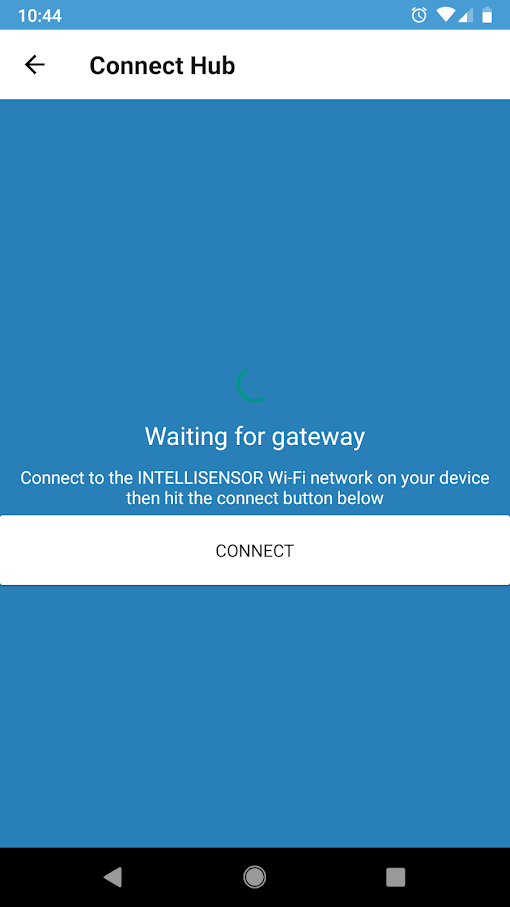
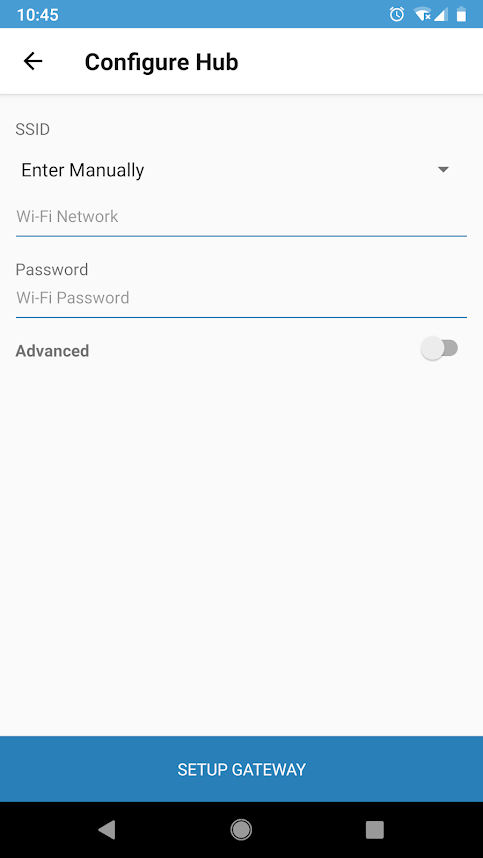
- If required you can setup a static IP address by hitting the advance settings toggle.
- Once the hub has the network credentials the light will go solid orange whilst it finds and connects to the network. The light should turn blue after a few seconds.
- If the light remains orange for 30 seconds then the WiFi network isn't available or the credentials you entered are incorrect. To re-enter the network credentials, reset the hub by holding the button for 10 seconds until the blue and orange light turn on. Then repeat the previous steps.
- Once the light goes solid blue the hub is online and ready to upload sensor readings.